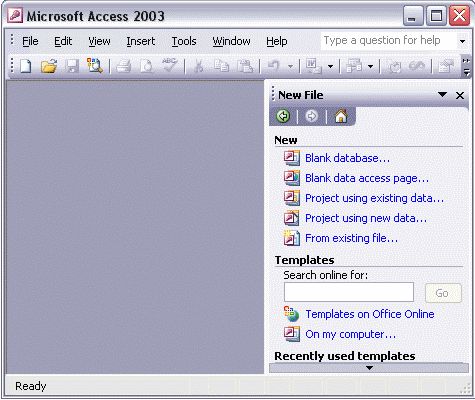


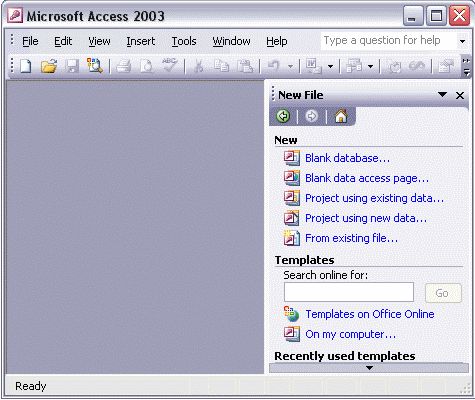
To start a new database using the Database Wizard:
To start the Database Wizard, click On my computer... in the New File task pane. Select the template that you want and name your new database. When the Database Wizard starts, click Next to go to the first screen. Browse through the list of tables. If necessary, select any optional fields that you want to include. Click Next to continue with the Wizard. Select your screen style, and then select the printed reports style. Finally, give your new database a title and finish the wizard.