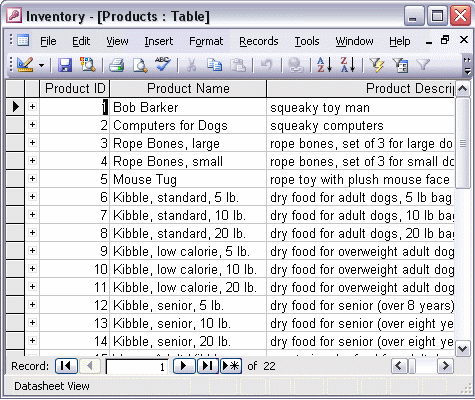


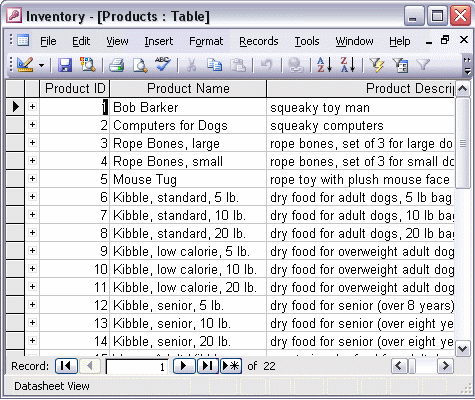
To change the look of a datasheet:
To change the datasheet font:
Select Datasheet... from the Format menu to open the Datasheet Formatting dialog box. Change the appearance of cells by selecting one of the cell effects. If you use the Flat cell effect, you can change the cell background color, the gridline color, and border and line styles. You can also change the datasheet font by selecting Font... from the Format menu. Pick the font you want from the list, then click OK.