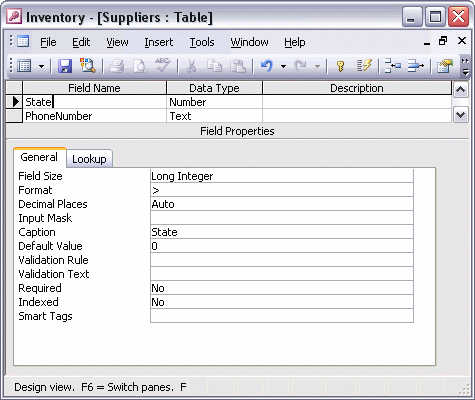


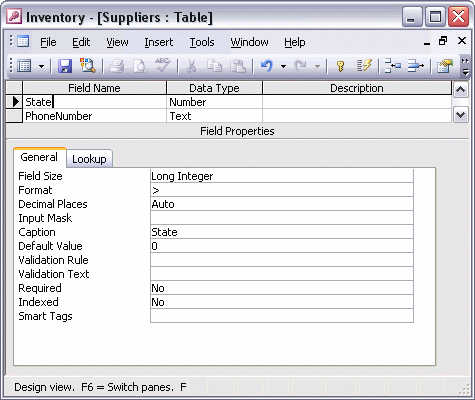
To use the Input Mask Wizard:
Click the field you want to apply the Input Mask to and then click the Input Mask box in the Field Properties pane. To begin the Input Mask Wizard, click the build button. Select the format you want. Press Tab to move to the Try It: box. Type a sample value to see how your data entry will appear. Click the Next button. If necessary, modify the input mask or change the placeholder character. Click Next to continue. Select how you want to store the data and click Next. Click Finish to close the wizard and apply your input mask.