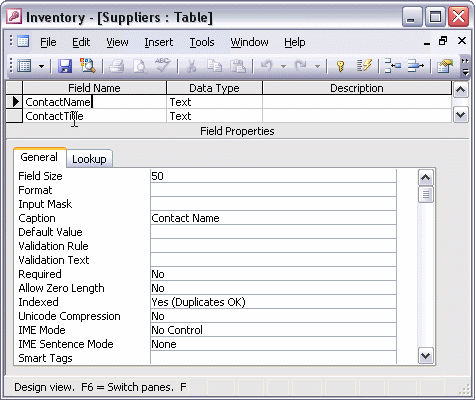


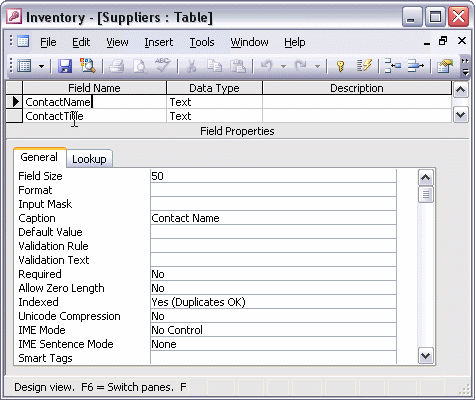
To modify field properties:
With the table open in Design view, click the field you want to modify. In the Field Properties pane, click each property you want to change. To change the size of the field, click the Field Size box. Type the new value, and press Enter or Tab. If most of your records will use the same value for a particular field, use the Default Value property. Access will automatically enter the default value for that field, unless you enter a different value. If you want to make sure that a particular field always includes data, change the Required property to Yes.