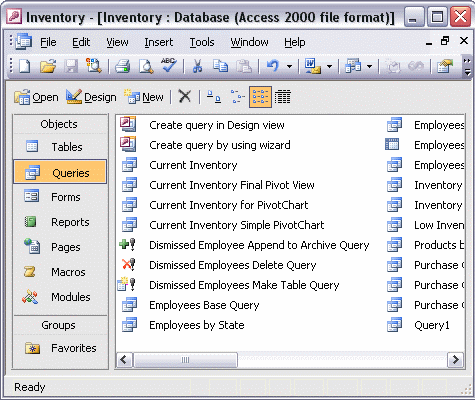


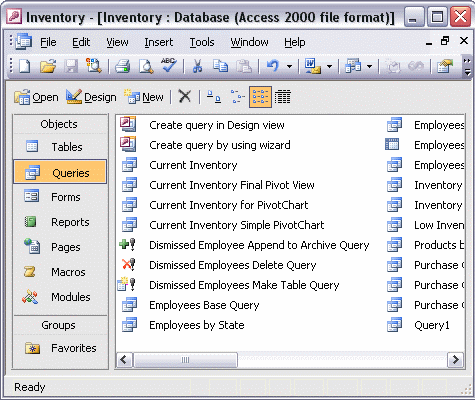
To create a query using the Simple Query Wizard:
Begin the Simple Query Wizard by double-clicking Create query by using wizard in the queries window. Select the first table from which you want to display data. Select the fields that you want to display. Select the second table from which you want to display data. Add the fields you want to display from this table. Continue selecting fields from different tables or queries until you have all the data you want to display. Click Next. Give the query a meaningful name, or accept the suggested name. Click Finish to view the query results.