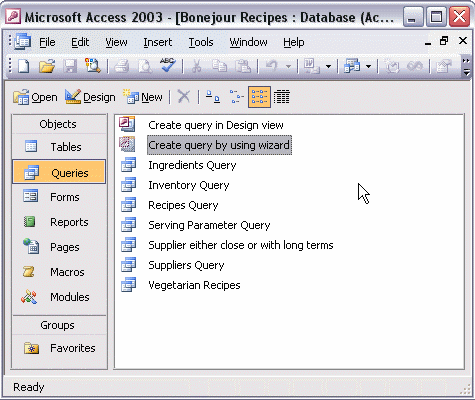


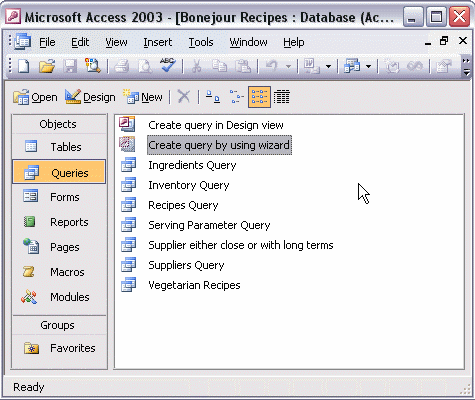
To create a select query in Design View:
To add fields to your query:
To create a new query in Design view, double-click Create query in Design view. Next, add the tables from which you will display data. Click the name of each table, then click the Add button. When you are finished adding tables, click the Close button. The query opens in Design view with the table field lists at the top and the query design grid at the bottom. Add fields to the design grid by double-clicking the field names in the table field lists. When you have added the fields you want, click the Run button to see the results of your query.