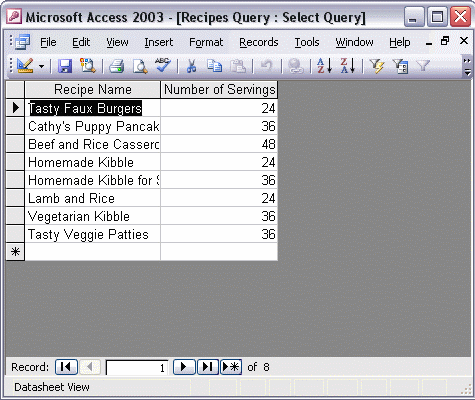


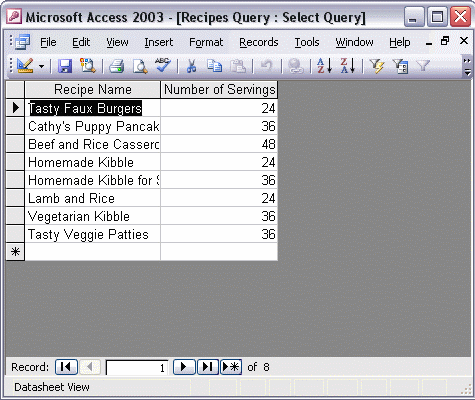
To specify criteria for a select query:
To hide a query field in Datasheet view:
You can refine a query so that it will only return records that meet specific criteria. Switch to Design view and add the field, if necessary. Next, type the field specifications in the Criteria cell. Run the query to see the results. When you specify criteria in a select query, you know all of the records will include the same value for that field. So why show the field? Switch back to Design view and hide the field by clicking the Show button to remove the checkmark. The field is still included in the query criteria, but won't be visible in the Datasheet view next time you run the query.