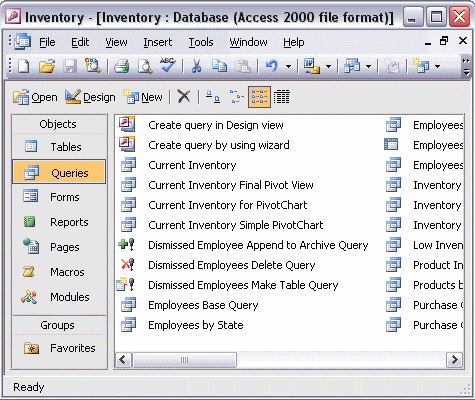


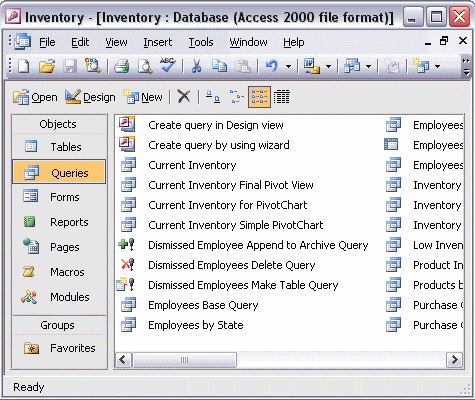
To use the Crosstab Query Wizard:
Start the Crosstab Query wizard by clicking the New Object toolbar button arrow. Select Query; then click Crosstab Query Wizard in the New Query box, and click OK. Select the table or query that contains the fields you want to display and click Next. Select the field that will appear as row headings. Click Next. Select the field that contains the values you want to use as column headings. Click Next. Select the value that should be calculated for each row and heading intersection. Finally, name the query, and click Finish to see the results.