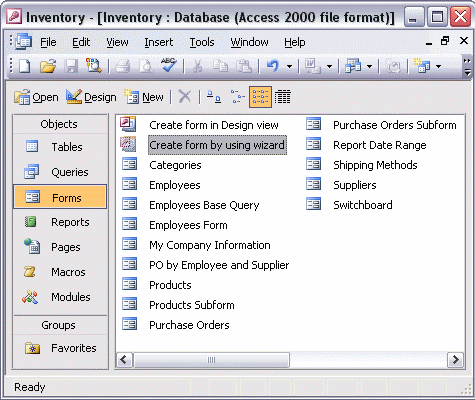


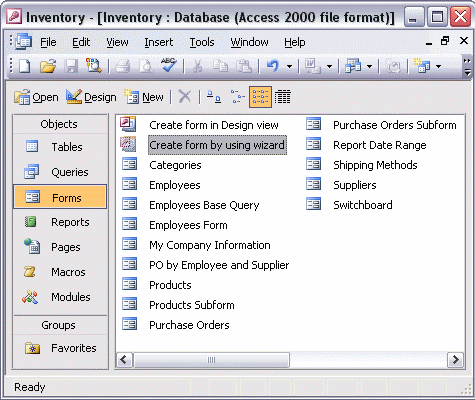
To use the AutoForm Wizard to create a columnar form:
Display the Tables window, and select the table you want to base the form on. Click the New Object toolbar button arrow. Click AutoForm. Access automatically creates a columnar form based on the table you selected. Close the form by clicking the Close box in the upper right corner. When Access prompts you to save the form, click Yes. Give the form a meaningful name and click OK.