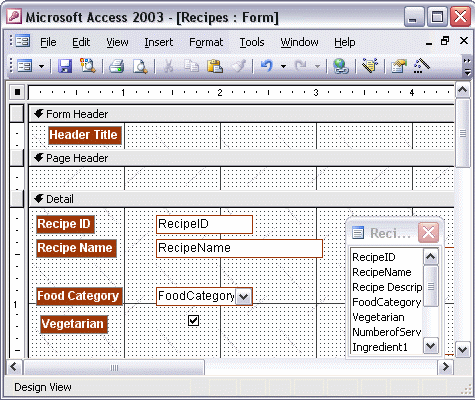


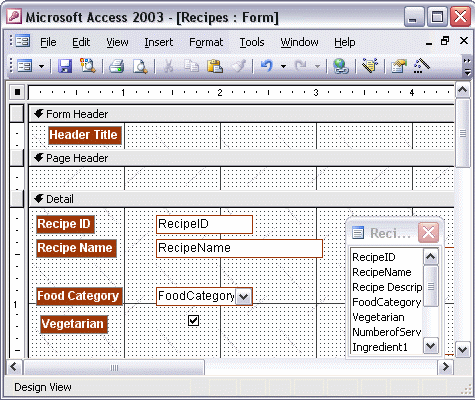
To modify the properties of a form:
To change the graphic style of a form, click the AutoFormat toolbar button and select the style you want. Click OK. You'll see the change immediately. To change other form properties, click the Properties toolbar button to open the Properties dialog box. Click the box next to the property that you want to change. Some properties have a drop-down list with specific choices. For other properties you enter a specific value. When you have made the changes you want, close the Properties dialog box by clicking the Close box in the upper right corner. Switch to Form view to see your modified form.