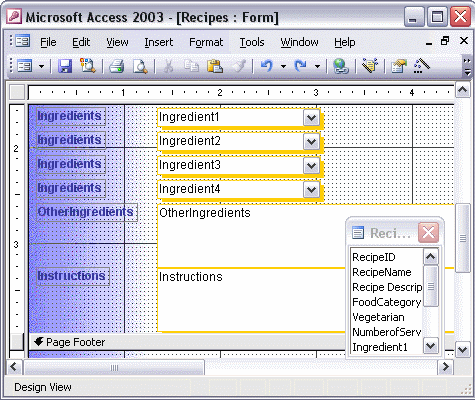


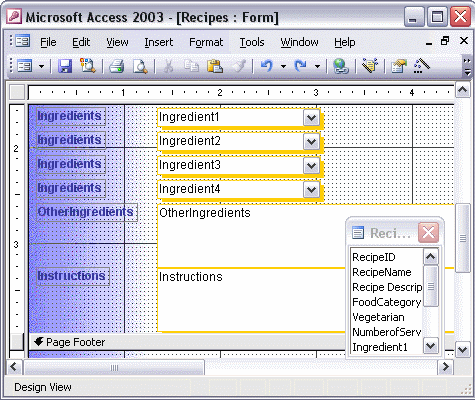
To modify the properties of a specific control:
With the form open in Design View, right-click the control you want to modify. Notice there are many formatting options available from the shortcut menu. Watch as the background color is changed, and then the font color is changed. To change the Properties for a specific control, right-click on the control, select Properties from the shortcut menu, and make your change. Switch to Form View to see the changes you've made.