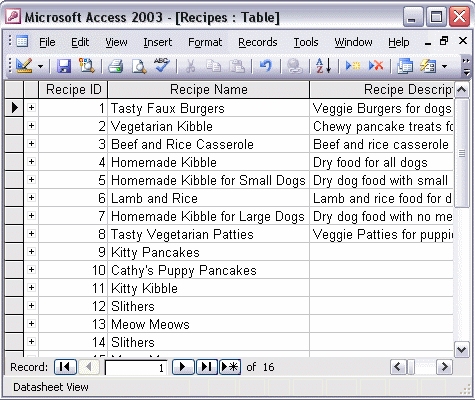


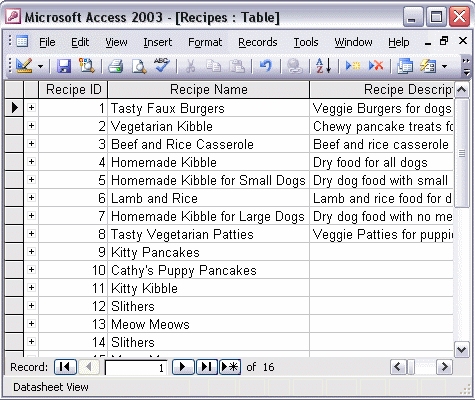
To find text:
To replace text:
To find a record that contains specific information, select Find... from the Edit menu. When the Find and Replace dialog box opens, type the text you want to find; then click the Find Next button. To replace text, click the Replace tab. Type the text you want to find in the Find What: box. Type the text you want to replace it with in the Replace With: box. Click Replace to replace just this instance of the text.