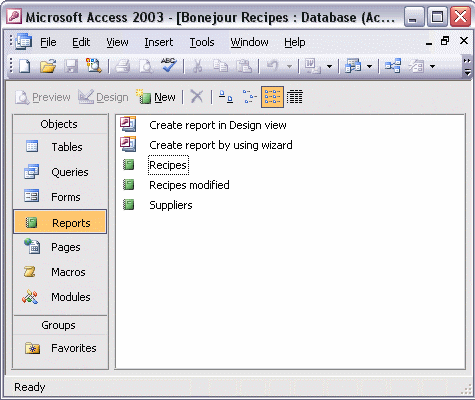


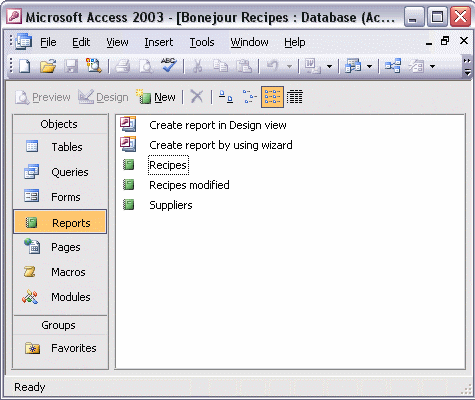
To create a report using the report wizard:
Double-click Create report by using wizard. From the Tables/Queries list, select the table or query to base your report on. Add the field or fields that you want to include in your report and click Next. Add grouping levels and sorting options if necessary, clicking next to advance to each new step. Select the layout for your report; then select the graphic style for your report. Finally, give your report a meaningful title, and click Finish to view the report or modify its design.