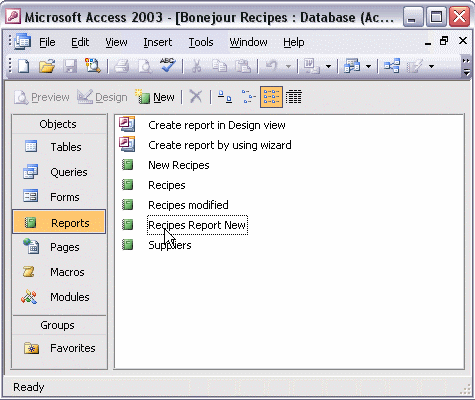


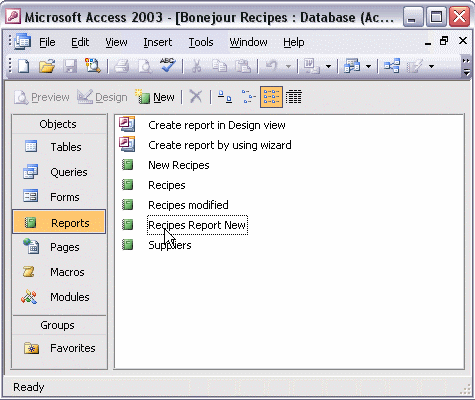
To modify the report design:
To modify a report's design, open the report in Design view. To align labels and controls, select the items that you want to align by clicking each item while holding down the Shift key. Select an Align option from the Format menu. To change the appearance of a label or text control, click each item that you want to change, holding down the Shift key, and then click the toolbar button to change the font, the font size, or the font color. Use the Size, To Fit command from the Format menu to automatically resize the items to fit your data. Click Print Preview to view your changes.