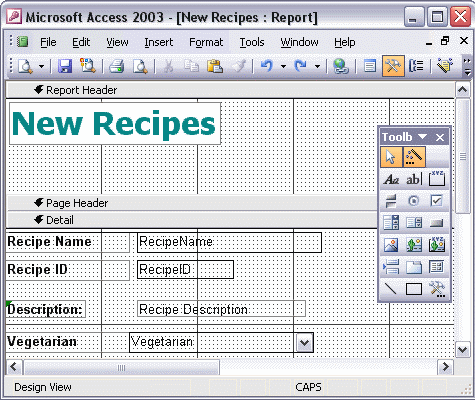


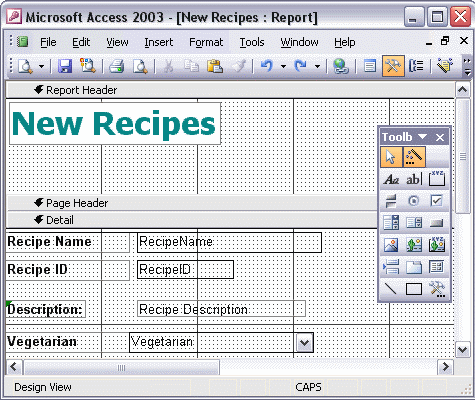
To add a calculated control:
To create a calculated control, click the Text Box button in the Toolbox and then click where you want the control to appear. Change the label text. In the text control box, type the expression to be calculated. Be sure to begin the expression with an equal sign. Press Enter when you are finished. Align your control and label if necessary. Switch to Preview View to see the results of the new calculated control.