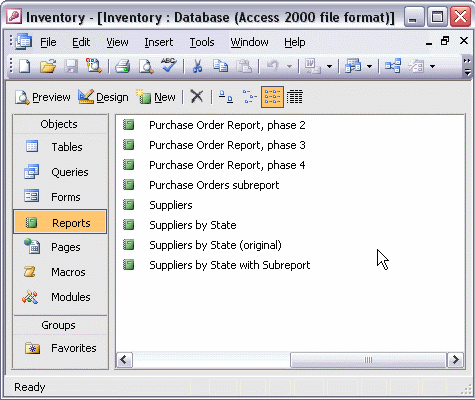


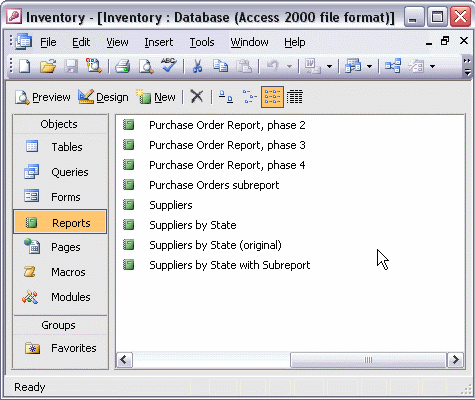
To preview and print a report:
To open a report in Preview mode, double-click the report name in the Reports window. Click the One Page, Two Pages, or Multiple Pages toolbar button to adjust how many pages display onscreen at one time. Use the Zoom setting to look at page details. When you are ready, click the Print toolbar button to print the report.