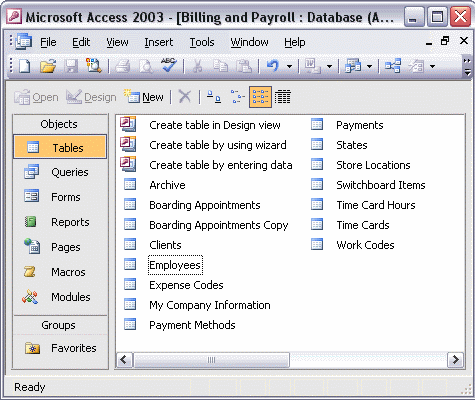


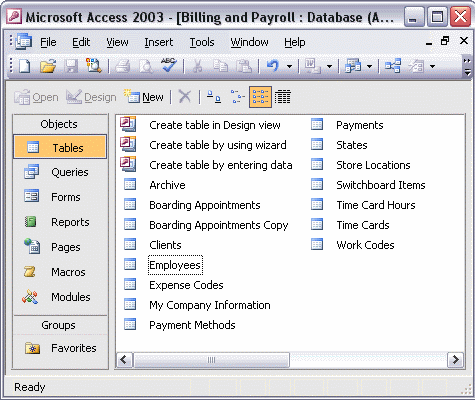
To import data from Outlook:
To import data from Outlook, point to Get External Data on the File menu and click Import... Select Outlook in the Files of type: box. The Import Exchange/Outlook Wizard opens automatically. Expand the list of Address Books and Folders to point to the specific data you want to import (usually an address book or list of contacts). You can import the data to an existing table or to a new table. If you create a new table, you can specify field properties and set the primary key. When you are ready, click Finish to complete the import. Click OK in the message box that appears.