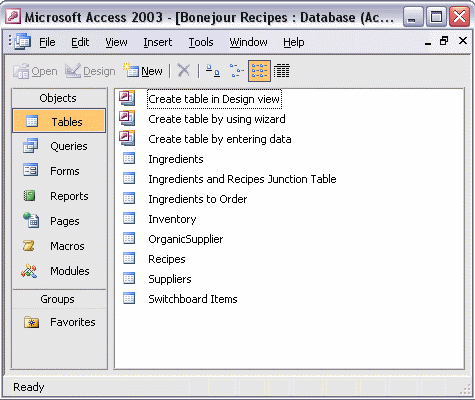


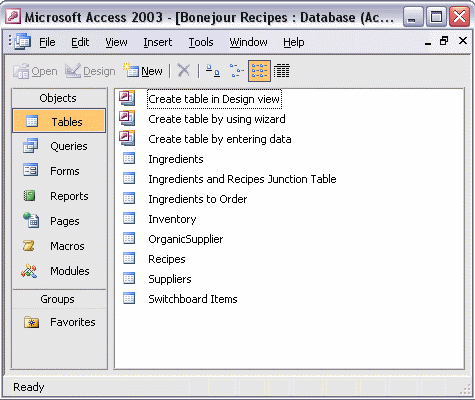
To create a backup of your database:
To create a backup for your database, first save and close any open database objects. Click the File menu, and select Back Up Database.... If necessary, navigate to the folder where you want to save the backup file. Access automatically creates a new filename using the original database filename plus today's date. You can change this filename if you want to. Click Save to create the backup file. When the backup is finished, Access opens your original database.