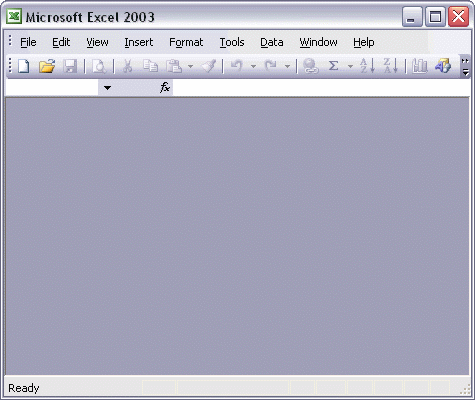


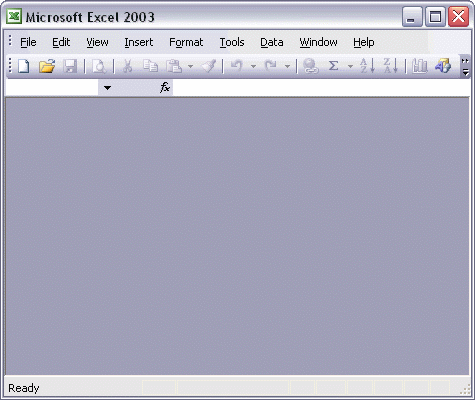
To open an existing workbook:
To close a workbook and save your latest changes:
To open a workbook, click the Open toolbar button. First, make sure the location in the Look in: box is correct. If the workbook name appears in the large list box, you have the right location. Next, click the workbook. Finally, click the Open button in the dialog box.
To close a workbook, click the Close button on the menu bar. If you have made changes since it was last saved, Excel displays a dialog box asking if you want to save changes that you made before closing. Click Yes to save the changes and close the workbook.