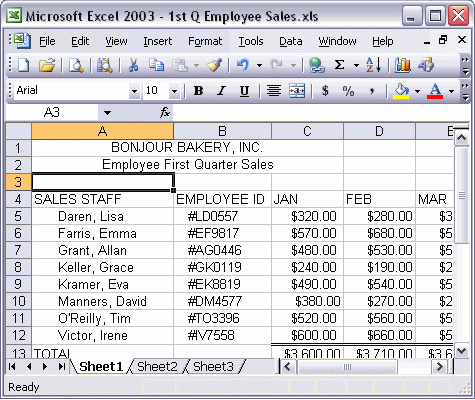


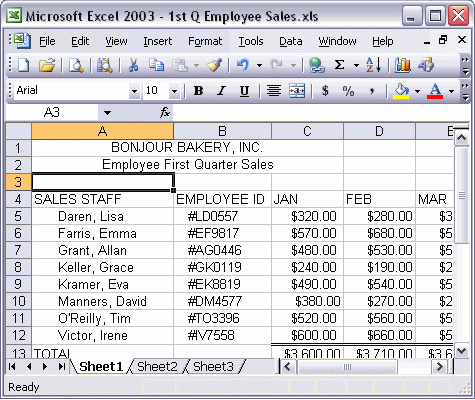
To use Ready mode and Edit mode to change text:
Use Ready mode to edit text when you want to replace all the content in a cell. Simply select the cell you want to change and type your new text. If you want to change only part of a cell, use Edit mode. To use Edit mode, double-click the cell you want to change. You will see the insertion point indicated by the blinking cursor. Use the arrows on your keyboard to move around in the entry and make your changes. Click outside the cell when you are done.