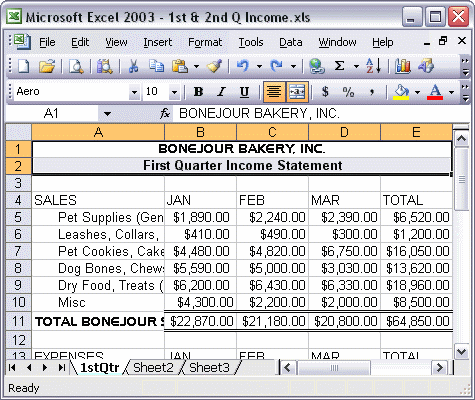


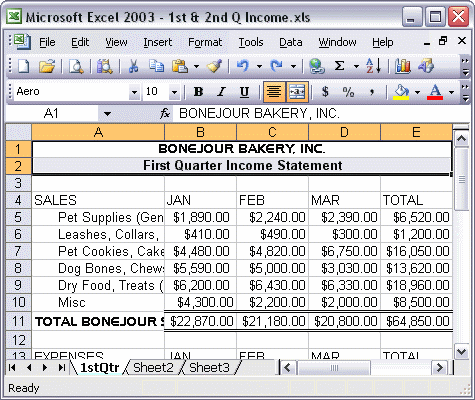
To add borders, colors, and patterns to a cell:
To add borders, colors, or patterns to a cell, open the Format menu, click Cells..., and click the Border tab. Here you can change the border type, line style or line color that will appear around your cell. Next, click the Patterns tab in the dialog box, and select a color for the background of your cell or change the pattern. A preview box displays your choices. Click OK to apply the formatting.