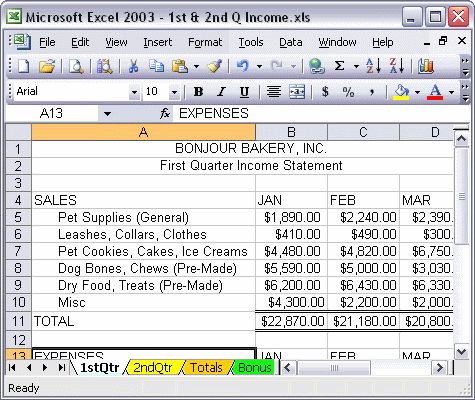


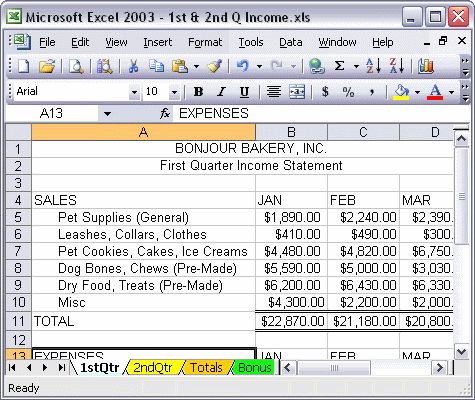
To add a header and a footer:
You can tailor the look of your headers and footers by clicking either the Custom Header... or Custom Footer... buttons. For example, to show page numbers centered at the bottom of each page:
To add a header or footer to your workbook, select Header and Footer... on the View menu. Next, select a header or footer from the drop-down lists in the dialog box. You can tailor the look of your headers and footers by clicking the Custom Header... or Custom Footer... button. Watch as customized page numbers are added to the footer of the workbook.