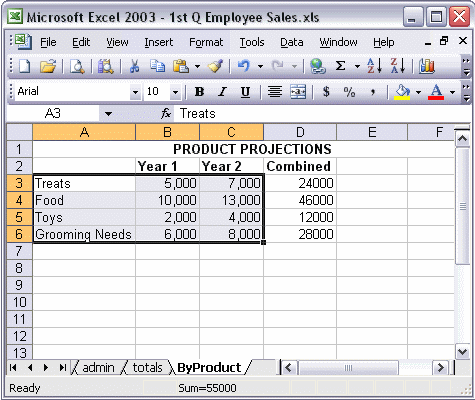


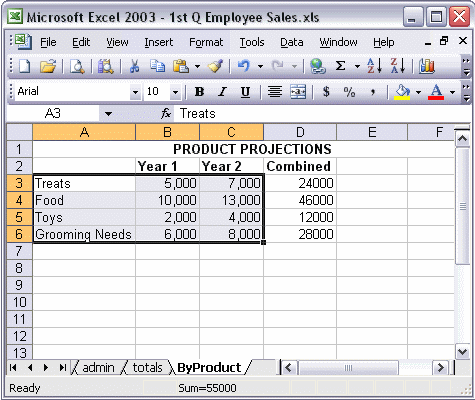
To use the Chart Wizard:
To open the Chart Wizard, click the Chart Wizard button on the Standard toolbar. On the first screen of the wizard, select the type of chart you want to insert. Click the Next and Previous buttons to navigate through the wizard and create your chart. When you are satisfied with your chart, click Finish.