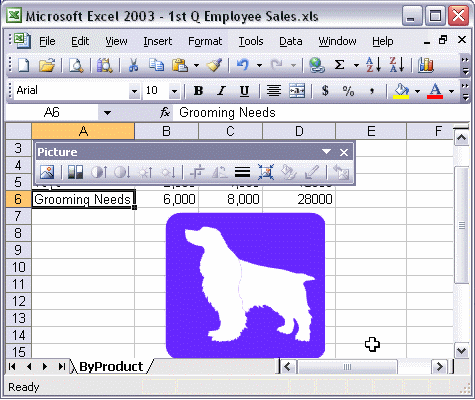


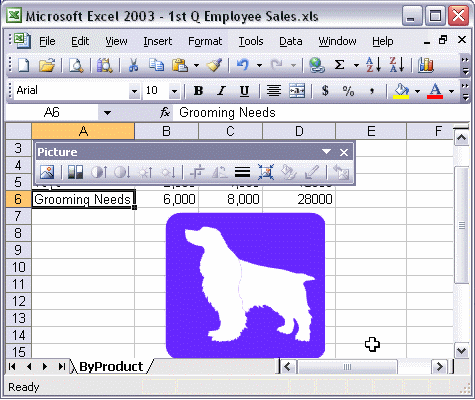
To change the appearance of an image:
Watch as the image is first selected, then shrunk down by dragging a resize handle, and then rotated slightly by turning the Rotate handle. Next, the image is cropped, using the Crop button on the Picture toolbar. Finally, the Reset Picture button is clicked to return the image to its original state.