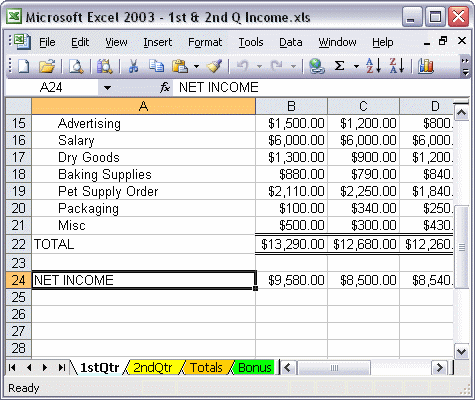


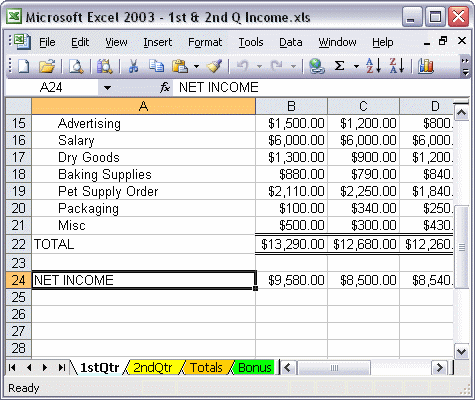
To create a text hyperlink:
To insert a hyperlink, first select the cell where you want the link to appear. Next, click the Insert Hyperlink button on the Standard toolbar. The Insert Hyperlink dialog box allows you to choose the type of file to link to and the location of the file. Type the text of the link in the Text to display: box. Click OK to insert the hyperlink.