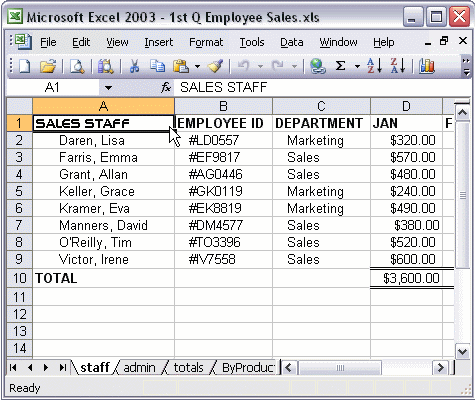


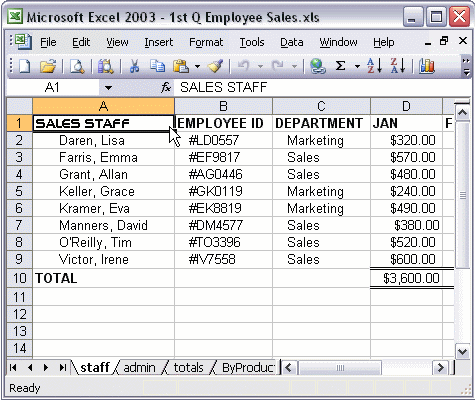
To insert a comment into a cell:
To add a comment, select the cell where you want to add the comment. Click Comment on the Insert menu. Type your comment in the balloon. Click outside the balloon when you are done. Notice, a red triangle appears in the corner of the cell with the comment—point to the cell to make the comment visible. Move your mouse away from the cell to hide the comment.