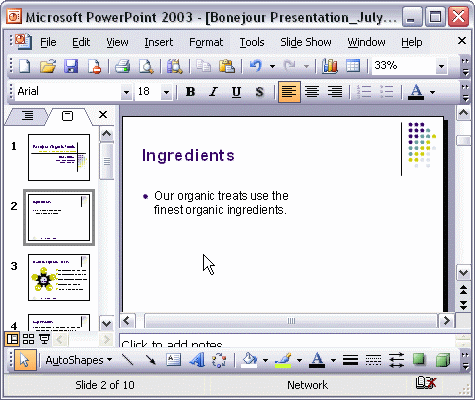


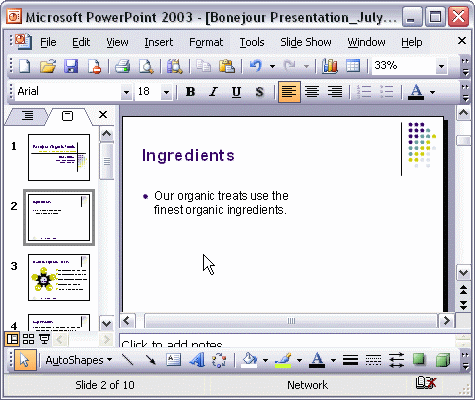
To add text to a text placeholder:
To add a text box to a slide:
You can add text to slides by using text placeholders and text boxes. To add text to a placeholder, simply click the text placeholder, type your text, then click outside the placeholder to deselect it and review your slide. To add a text box to a slide, first click the Text Box button on the Drawing toolbar. Next click and drag your mouse where you want the text. Click the text box and type your text. Click outside the box to deselect it and review your slide. Remember, when adding text, use brief, clear points.