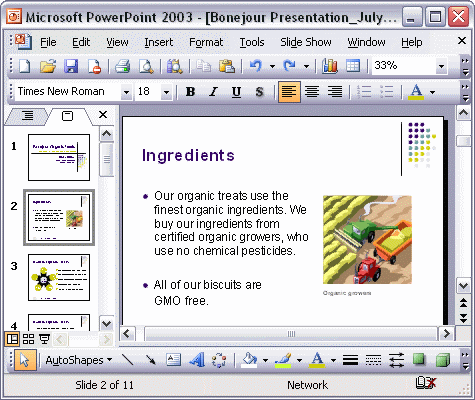


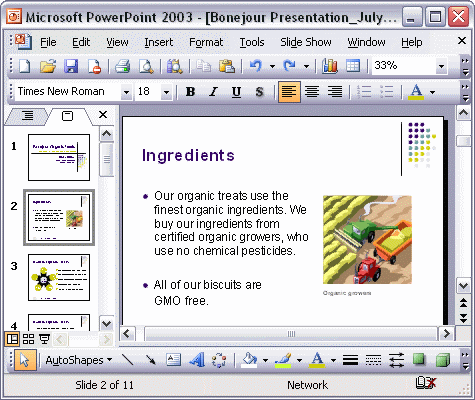
To change the font:
To change the size of the text:
To change the color of the text:

To change a font, first select the text you want to change. Click the arrow next to the Font box on the Formatting toolbar. Scroll the list of fonts, and click one to select it. To change the size of the selected text, click the arrow next to the Font Size box on the Formatting toolbar. Find the point size you want the text to be, and click it. To change the color of the selected text, click the arrow next to the Font Color button on the Formatting toolbar. Click a color on the palette to apply it to your text.