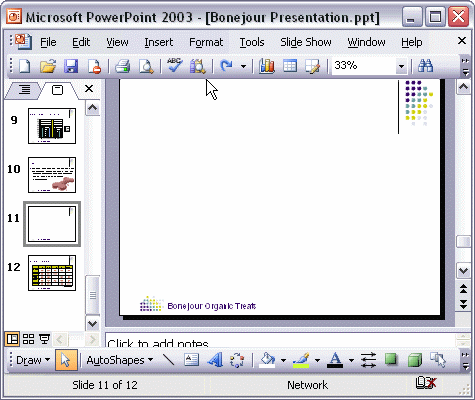


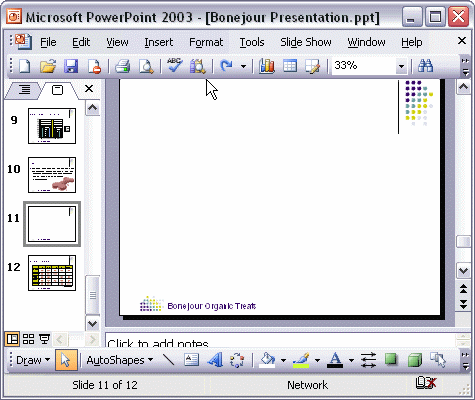
To customize the slide background:
To customize the slide background, first select Background... on the Format menu. Next, select the background color you want for your presentation. Click the Fill Effects option to add gradients, textures, or patterns to your background. When you are satisfied with the new background, click the Apply button to use the background on the selected slide or click the Apply to All button to use the background on all slides in your presentation.