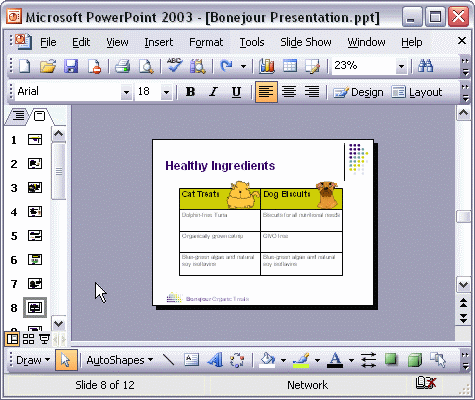


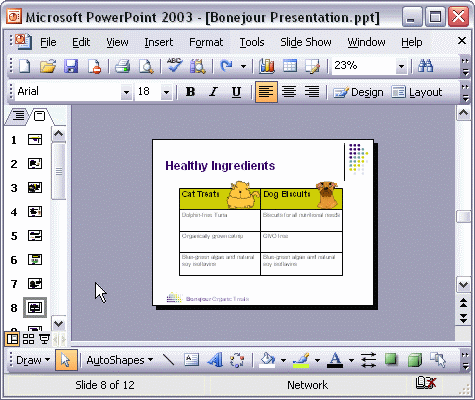
To change the design of a single slide:
To change the design of a single slide in a presentation, first, from the Slides tab, select the slide you want to change. Next, find the template you want in the Slide Design task pane and point to it. When the arrow appears, click it to open the menu. Now, select Apply to selected slides from the menu. The new design has been applied to the selected slide.