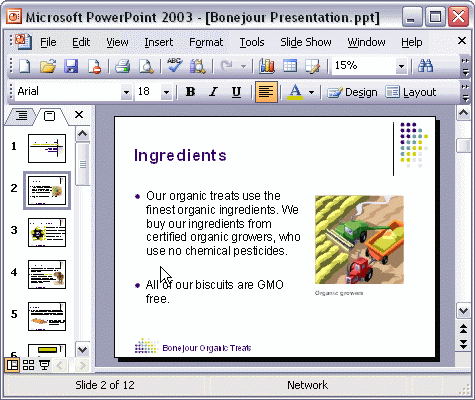


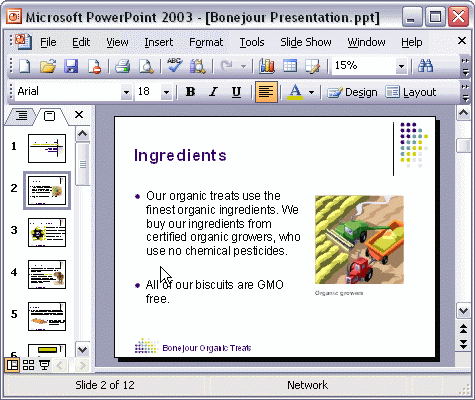
To add text to the footer of slides:
To add text to the footer area of slides in your presentation, first click the View menu and select Header and Footer... Click the Update automatically radio button to display the current date on your slide. Click the Slide Number check box to display the slide number. Type any text you want to display on every slide in the Footer box. Click the Apply to All button to add the footer to all the slide in your presentation.