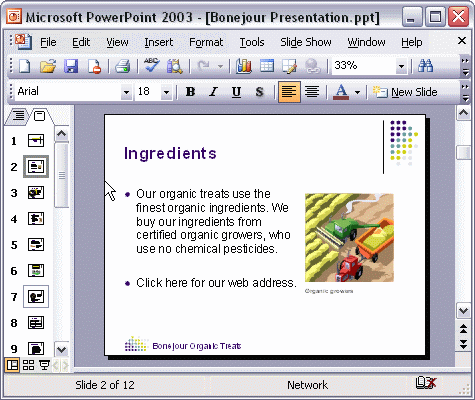


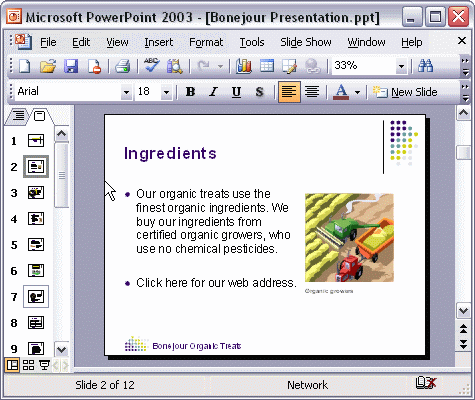
To add a hyperlink from one slide to another slide in the same presentation:
To add a hyperlink from one slide to another slide in the same presentation, first select the text or object you want to use as the link. Next, click the Insert Hyperlink button to open the Insert Hyperlink dialog box. Under Link To:, select Place in this Document. Select the slide you want to link to, and click OK.