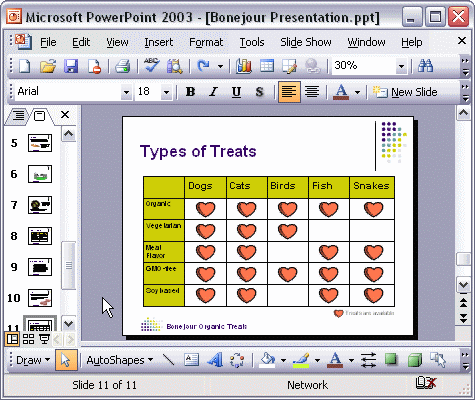


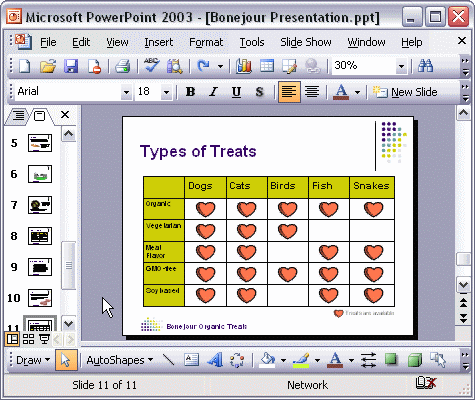
To add an action button to a slide:
To add an action button to a slide, first click the AutoShapes button, point to Action Buttons, and click a button type. Click the area of the slide where you want the button to appear. In the Action Settings dialog box, change the options to modify how the button will behave. Click OK to apply the settings to the button.