Loading UMPS
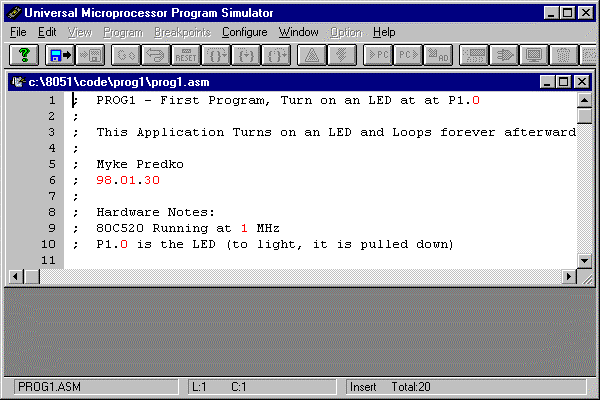
Loading UMPS
After the code has been loaded onto the hard drive, you are now able to load UMPS onto your PC's hardfile. Once UMPS is loaded onto the disk and set up, you can begin to workt through the "Experiments" chapter.
To copy the files over to your harddrive. First open up an MS-DOS command line window. This is done by moving your mouse to the "Start" Task Bar, Selecting "Programs" and then clicking on "MS-DOS Prompt". As I go through the process of copying the code, I recommend that you continually compare what you see on this page to what is in the MS-DOS Prompt window.
After requesting an "MS-DOS Prompt", you should end up with the
window:
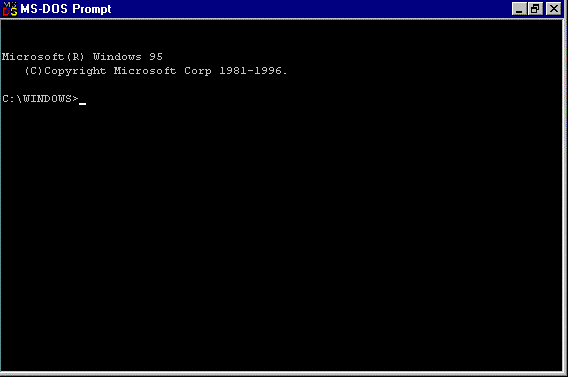
From here, you have to go to the "root" directory.
Type in "CD\"
followed by pressing the "Enter" key to change the default to the root directory
of the "C" drive:
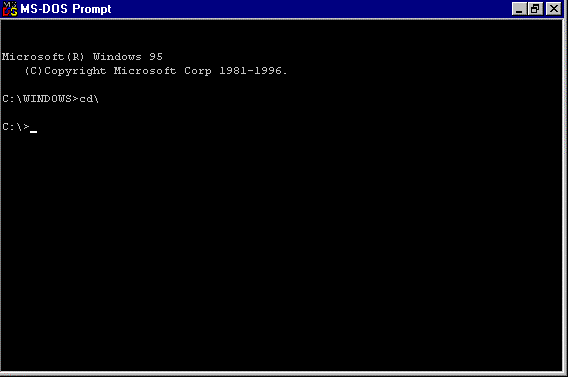
Now, make the "8051" subdirectory the default by using the
"cd 8051" command (with "Enter" following):
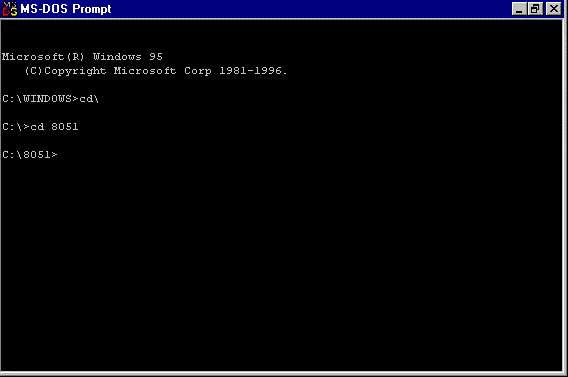
Next, the "umps" subdirectory is created and "C:\8051\umps" is
made the new default subdirectory:
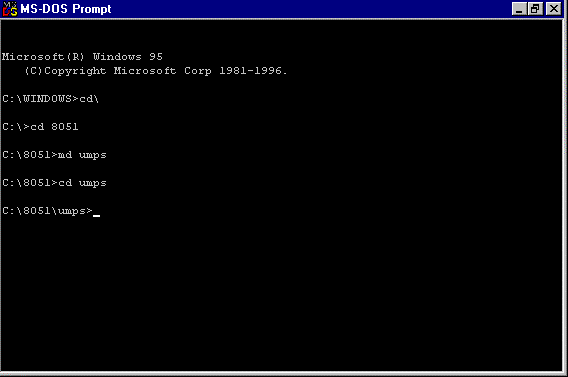
Now, you are ready to copy the umps files from the CD-ROM. This
is accomplished by using the "copy D:umps\*.*" Command. "D" in this command is
the disk allocated to the CD-ROM.
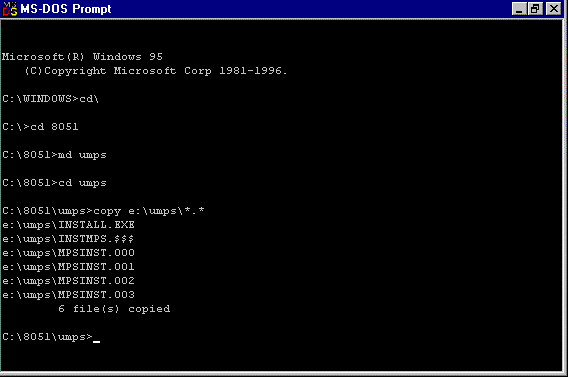
You are now ready to load UMPS into Windows. To begin the load,
type "Install" followed by the "Enter" Key. You will see something like the
following:
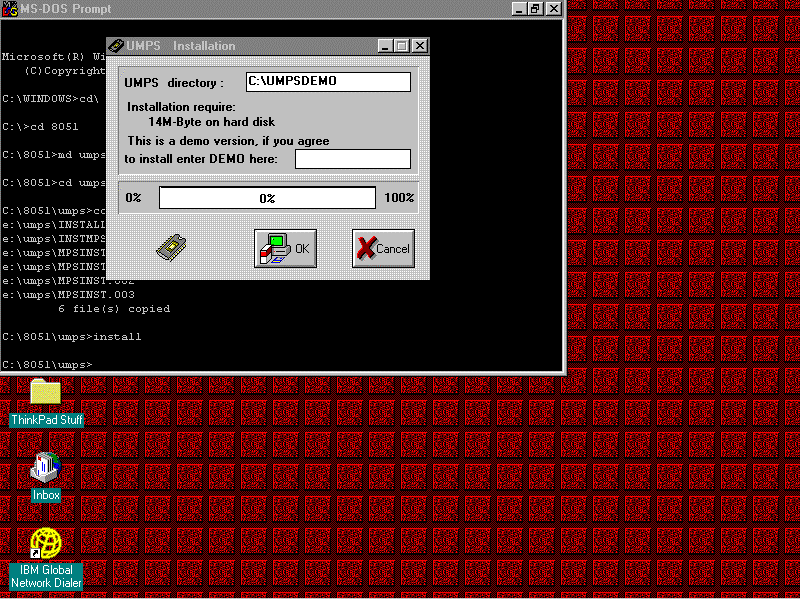
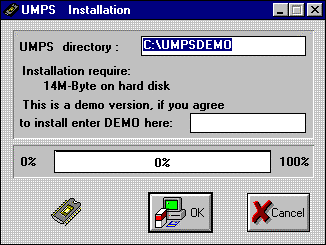
With an Installation Location Window that looks like the window shown on the left. Now is the time to specify a subdirectory for the expanded UMPS files if you don't want to use the default directory "C:\UMPSDEMO".
Before you can press "OK", you have to enter "DEMO" at the prompt. Once this is done, you can click on "OK" and the UMPS Demo version will be loaded. As UMPS loads, the action bar will indicate the progress and then when it finishes, you will be prompted to select whether to put the UMPS demo code in it's own group or one that already exists. I highly recommend that you put it into it's own group because you will have to delete it when you have finished looking through it because it is a demo version and having it in it's own group will make things easier.
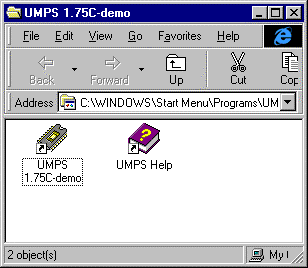
Once the UMPS has been set up in it's own group, a "README.TXT" file is displayed along with the files that were loaded.
UMPS has now been loaded onto your PC and you are ready to start trying it out and working with it as I show in the "Experiments" chapter.