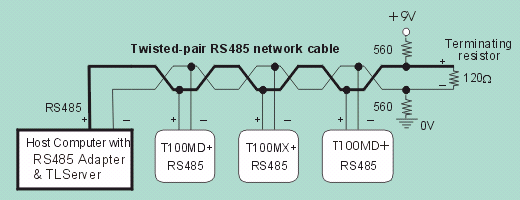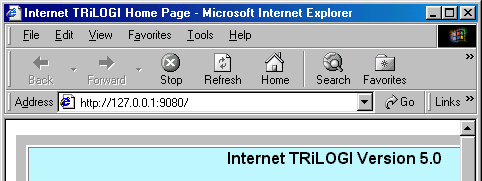PC & PLC Hardware
Setup and Configuration.
1. Single
PLC to One PC Running TLServer
The simplest configuration will be when there is only one PLC
and one PC involved. You simply connect the PLC's RS232 port to the any of the RS232
serial port (COM1: to COM4:) of a PC and run the TLServer on it. If you use other
than COM1: on your PC, you will need to configure TLServer's
serial port to match the communication port number.
2. Multiple
PLCs to One PC Running TLServer
You can connect multiple M-series PLCs to a single PC running
TLServer by connecting every PLC's RS485 in a daisy-chain manner to the PC's RS232 port.
You do need to purchase a RS232-to-RS485 converter to connect the PC's
RS232 port to the RS485 network. Please refer to the PLC's User Manual for details on
installation issues regarding electrical specifications and termination requirements when
connecting the PLCs in an RS485 network.
Internet TRiLOGI can log-in to the TLServer and have
immediate access to all the PLCs on the RS485 network just by specifying the ID address of
the PLC concerned. Up to 32 Standard M-series PLCs can be networked to a TLServer.
If you replace the RS485 driver IC by a 1/8 power type you can link up to 256 PLCs to a
single TLServer for programming and monitoring!
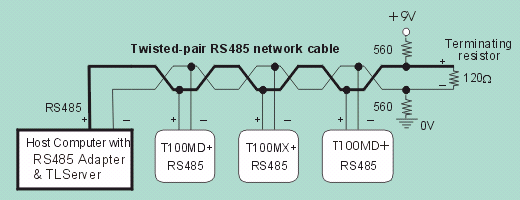
3. Networking
Consideration
The networking method used by the PC running the TLServer, as
well as how the TRiLOGI client software accesses the TLServer will have impact on the
configuration of both the TLServer and the TRiLOGI client. We will consider various
scenarios below.
- Standalone PC (No network
connection)
If the PC that runs TLServer is a standalone without any
network connection, you can still use it for localhost programming. i.e. The PC which is
running the TLServer will be the same one that is used to run the TRiLOGI client program.
When you run TLServer you will see
that the displayed IP Address is the "localhost" address: 127.0.0.1:9080
(assuming that you did not change the default port = 9080). You can either run the TRiLOGI
Application directly or you can open up your web-browser and key in the following
URL: http://127.0.0.1:9080 . In the latter case,
you are running TRiLOGI as an applet that is loaded from the TLServer.
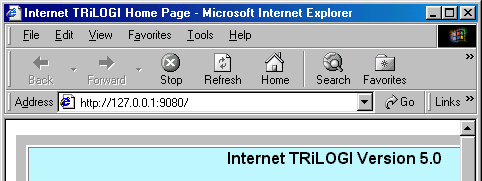
- TLServer has Direct Connection to
the Internet
If the PC running the TLServer enjoys a direct connection to
the Internet via dial-up, DSL, T1 line or cable modem, then TLServer will be
accessible to any client on the Internet. Note that if you connect to the Internet via
dial-up connection, then do remember to connect to the Internet before you run TLServer
so that it can report the actual IP address on its front panel.
If the TRiLOGI client software also accesses the Internet via
direct connection, you will have the least problem. However, if the TRiLOGI client is
sitting behind a corporate firewall, then
the situation is much more complex and it has impact on both the TLServer and the TRiLOGI
settings, as shown in the following table:
TRiLOGI Client has Direct
Internet Connection |
TRiLOGI runs on a PC
protected
by Corporate Firewall |
- TLServer:: port settings=80 or any
value above 1024
- TRiLOGI: "Use HttpProxy"
setting is optional
|
- TLServer: Port Settings = 80
- TRiLOGI: "Use HttpProxy" = true.
May need to obtain proxy server's IP address. See Log-In to TLServer
.
|
What Happens when a Client is behind a firewall but
the TLserver has direct link to the Internet?
If the client PC is located within a corporate Intranet and
protected by a firewall, then there are very limited means for the client to access the
Internet outside of the firewall. Note that NOT all PCs within the LAN
have access to the Internet. Whether a PC has access to the Internet or not is decided by
your company's System Adminstrator.
Even if a particular client PC does have access to the
Internet (because you are able to use a browser to visit Yahoo!), it doesn't mean that the
PC has a direct connection to the Internet. What actually happens is that the network
adminstrator has setup a "Proxy Server" that will intercept your client PC's
request to link to the Internet. The proxy server is the one which actually has a direct
link to the Internet. It acts on behalf of the client within the Intranet to process HTTP
connection to the Internet and passes the response data to back to the client.
So how does the proxy server determine whether a network
packet is meant for the Internet and not meant for another workstation
within the Intranet? It determines it by examining the port number that
the packet attempts to connect to. If a connection is made to the well known HTTP port
which is = 80, it will be handled by the proxy server. If you use a port
number such as 9080 (default TLServer port address) it will think that the connection is
to be made to some local workstation and hence will not direct the packet via the proxy
server to the Internet.
Therefore, in order for the client to make connection to the
Internet via the proxy server, the TLServer port address should be set to 80.
In addition, the TRiLOGI client should also be configured to access the TLServer via a
"Http Proxy Server" as described in the document "Log-In
to TLServer".
- TLServer is on a Local Area Network
If the TLServer is running on a workstation that is part of a
local area network, it is unlikely that the workstation will have a direct connection to
the Internet (unless the System Adminstrator has deliberately configured it for that
purpose). When the TLServer starts, it will report the IP Address of the workstation which
is the Intranet IP address and NOT the Internet
IP Address.
Now if the TRiLOGI client is running on another
workstation which is also part of the same local area network, then it is quite simple:
TLServer can be assigned any unused port number above 1024 and the TRiLOGI client can
access TLServer from any other workstations. However, avoid setting TLServer to port 80
since by default, port 80 is for accessing the Internet via the HTTP proxy server.
How to access TLServer running on a Private LAN from
the Public Internet?
If the workstation that TLServer is running on does not have
a direct Internet connection to the Internet, then it will normally not be possible to
access the TLServer via the public Internet since the firewall will block any attempts to
access a PC inside the LAN. There are two possible ways to overcome this:
- Consult your System Adminstrator to configure a Network
Address Translator that will assign you a public IP Address which will be mapped to the
local workstation that runs the TLServer. If there is a business need for your PLCs to be
constantly accessible from the Internet, the System Adminstrator should be able to grant
you that permission.
- If your need to provide connectivity from the Internet
is only temporary (e.g. allowing your contractor to fix a software bug) it may be easier
to use a modem and dial-up to an ISP when the need arises. Once the connection is no
longer needed, just hang up the modem. However, before you do this, please check with your
company's System Adminstrator to make sure that you are not violating the security policy.
If that is a problem, you may consider using a standalone notebook computer or PC (i.e.
not connected to the LAN) to make the dial-up connection, which provides temporary
Internet connectivity for the TLServer (and hence the PLCs) but will not compromise the
security of your corporate Intranet.