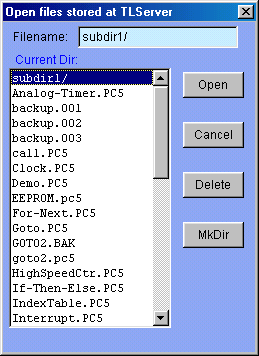
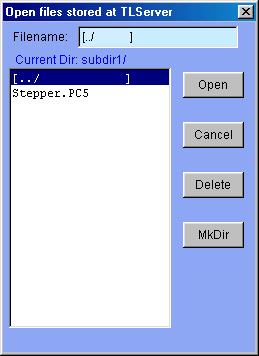
The File menu provides commands for the opening/saving of TRiLOGI files either on the local harddisk or on the TLServer's storage space.
1. New <Ctrl+N>
Activate this command when you want to create a new ladder logic program. All current ladder circuits and custom functions will be cleared from the screen and the default filename is "Untitled.pc5".
2. Save <Ctrl+S>
This command saves the whole ladder logic program, all I/O tables and all the custom functions to the disk. The current file will be saved to the same source from which it was opened from, i.e. If a file has been previously opened from the TLServer via the network, this command will save the file back to the TLServer. Likewise, a file opened from the local harddisk will be saved automatically to the local harddisk.
3. Open (TLServer) - <Ctrl+O>
This command is for loading a TRiLOGI file from the TLServer. When executed, you will be prompted to enter the Username and the Password to gain access to the TLServer. (the same Username and Password must have already been defined in TLServer for this to work). If you are running TRiLOGI as a local application instead of as an applet, you may be required to enter the "IP Address: port" of TLServer in order to connect to TLServer. (Note that last entry of IP Address: port is saved to the TL5 configuration file and will be loaded when the TL5 application re-starts).
Each user has his own exclusive directory for storing his TRiLOGI files. Once authenticated, a network file dialog will be opened for you to select a file, delete a file or create a subdirectory, as shown below:
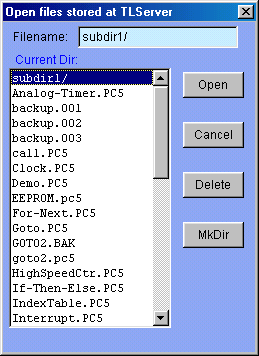
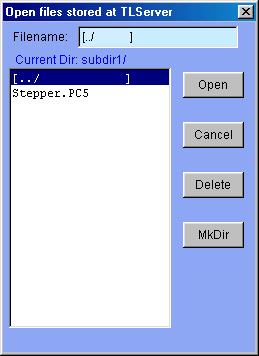
Simply double-click on the desired file or select the file you wish to open and click the "Open" button to open the TRiLOGI file.
Sub-directory: The MKDir button allows you to create a sub-directory on the server to organize your files. Subdirectory names always end with a "/" character. If you open a subdirectory its contents will be displayed in the file window. To return to the parent directory from a sub-directory, you simply double-click on the
symbol.
4. Save As (TLServer)
Use this command if you wish to save the currently edited TRiLOGI file to the TLServer using a different filename. You will be prompted to enter the Username/Password (and IP address if it is a
TL5 application) to gain access to TLServer. Once authenticated, the network file dialog similar to that described in "Open (TLServer)" will be opened for you to enter a file name or select a filename to overwrite.
5. Open (Local
Drive)
Save (Local Drive)
For TL5 Application (not Applet) you can open or save a file from/to the local harddisk. You will be presented with the typical file dialog provided by your O/S. This command however is not available to the TL5 Applet since an applet does not have the right to access local hard disk resources.
6. Print
For TL5 Application (not Applet), you may use all the printing resources supported by your O/S to print a selectable range of the ladder diagram, the I/O Tables or the custom functions. When executed the following "Print Control Panel" will appear:
To print, first select the item from the choice box and define the range you wish to print and then click on the "Print" button. For "Ladder Circuits", the range indicates the circuit numbers. For "I/O Tables", the range indicates the I/O number (up to 256) and for "Custom Functions", the range is the function number.
You can use the "Print preview" button to check the pagination of the printing on screen. You can select paper size and print orientation. etc. by clicking the "Page setup" button. Empty custom functions will be automatically skipped to save paper. When you select to print the "Ladder Circuits" a special "Width" textbox appears. This textbox is for you to enter the maximum number of series element that can be printed on the paper width. Changing this number affects the scaling of the ladder diagram when printed. The smallest number is 5 and largest number is 13. Use a smaller number if you wish to have a larger printout. However, please note that if your ladder program contains circuits with more elements than that indicated by the "Width" parameter the "out-of-page" part of those ladder circuits will not be printed.
Note: The "Print" function requires the support of Java 2 JVM (which is provided by Java Runtime Environment version 1.3.1 when you installed it) but most browsers to-date do not yet not support Java 2 unless with a special Java plug-in. It is for this reason that the "Print" function is disabled when you run TRiLOGI as an Applet.
7. Exit
Execute this command to exit orderly from the TRiLOGI program. You will be prompted to save the current file if the contents have been edited and the changes have not yet been saved.