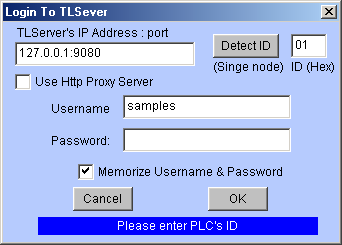
Log-In to TLServer
When you execute any TRiLOGI command under the "Controller" menu for the first time, you will always be presented with the Username/Password dialog box as shown below:
ID (Hex)
Since a TLServer can be connected to as many as 256 M-series PLCs, each PLC must have a unique ID for identification. You will need to enter the matching PLC's ID here for successful communication with the PLC. The number entered should be in hexadecimal, hence the range of acceptable numbers is from 00 to FF.
If there is ONLY ONE PLC attached to TLServer and you are not sure of its ID, you can ask TRiLOGI to detect its ID by clicking on the "Detect ID" button. This method however will not work if there are more than one PLC being connected to the TLServer since all connected PLCs will attempt to send their IDs simultaneously and therefore TLServer will receive garbled data.
Username & Password
You must have a username and password defined in TLServer and the same username/password pair must be correctly entered here for authentication.
TLServer's IP Address: Port
If you run the TL5 as a local application on your PC, you will need to enter the TLServer's IP Address: Port. However, when running the TL5 as an applet off your Internet browser, this field is not editable and it will automatically be filled with the IP Address of the TLServer from which the applet was loaded. This is because the Java Security model dictates that a Java applet can only communicate with the server from which it was loaded (also known as "applet can only phone home!") . Hence for applet, you will not be allowed to switch to another TLServer of a different IP address.
Therefore, if TL5 is run as an application it is very powerful because it is able to program/control/monitor any M-series PLCs in any part of the world. All you need is just an IP Address and the Port number of the TLServer as well as the authorized username and password to gain access to the PLC. If you leave this field blank, TRiLOGI will automatically fill it with the default local host address: 127.0.0.1:9080.
Use HTTP Proxy Server
Unchecked:
If this field is unchecked, then TRiLOGI will communicate with the TLServer by
opening a direct TCP/IP socket connection. This is the fastest and most
efficient method of performing on-line monitoring since an opened socket is available for
communication all the time until you abort it by closing the connection or exiting the
program. This should be the default option you should try first. If the TLServer is
running within the same Local Area Network as your TRiLOGI program, this
normally should not be a problem. Alternatively, if both TLServer and TRiLOGI are
running on computers that can establish direct connection to the Internet (such as via
dialup, DSL or cable modem), this should work well too.
Checked:
However, if TLServer is connected to the Internet and has a direct IP address, but
you are accessing the Internet behind a corporate firewall, the situation will be more
complex. Due to security concerns, the corporate firewall normally does not permit the
software on its LAN to establish direct access to the Internet. Although you may still be
able use your browser to visit Yahoo! to check your stock prices, this is normally done
through a "Http proxy server" provided by your network
administrator. The proxy server is the only program that has the right to access the
public Internet. That is to say, your browser actually makes a local connection to
the proxy server, and the proxy server in turn connects to the public Internet to obtain
the requested data (hence the name "proxy") and passes the information
back to your application.
If your situation is what we described above, you have three choices to communicate with TLServer:
Ask your network adminstrator to grant you and/or your workstation the permission to make direct connection to the Internet via a special port number. Then configure TLServer to use the same port number. This situation will be most ideal since you can use the efficient direct TCP/IP connection to communicate with the TLServer.
If the above is not possible due to your company's policy, then you can click on the "Use HTTP Proxy Server" checkbox to select it. TRiLOGI will then "tunnel" through the firewall by using the HTTP protocol to tranport the command/response messages via the network's HTTP proxy server. This technique is a workable, albeit a slower means of communicating with the PLC. (If the Internet traffic is light, you may not even feel much difference from using the direct socket connection).
You may establish a direct link to the Internet via a separate dial-up connection from your PC. However, please make sure that you check with your company's network adminstrator first to determine whether you are allowed to do so. This will help you avoid getting into trouble for breaching the company's security policy.
TRiLOGI Application vs Applet
If TRiLOGI is running as an "Application" on local PC, then you will be prompted to enter the HTTP Proxy Server IP Address and Port number (e.g. 165.23.345.1:8080) . You can ask your network adminstrator for the proxy server's address or check it out from your Netscape or IE5's option menu.
However, if you run TRiLOGI as an applet using the browser, then you will not be prompted to entser the HTTP proxy's IP Address. This is because the TRiLOGI applet makes use of the browser itself to perform the HTTP tunnelling. Due to Java Security model, Applet will not be able to connect to the client's network proxy server directly. It can only use the browser's built-in proxy settings to do the job. (The browser's built-in proxy settings must have been correct to access TLServer via proxy server, otherwise you would not have been able to run TRiLOGI as an applet from that TLServer in the first place!).