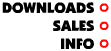|
|
|
SynaptiCAD Products CD-ROMThis CD-ROM contains EDA software for Microsoft Windows 95/98/NT, HPUX 11, and Solaris 2.6/7.0/8.0. At SynaptiCAD we strive to produce software that meets and exceeds your demands in the following areas: Timing diagram analysis (Timing Diagrammer Pro, WaveFormer Pro) After completing the installation process the software will be in viewer mode: data can be edited, but not saved. To obtain a license file, which will activate this version fully for 30 days or permanently (for registered users), go to the Help menu and select Request License. Once we receve your request, we will send you a license file via email. After receiving the license file, please follow the appropriate instructions: Node Locked (30-day or Permanent) Hardware Locked (30-day or Permanent) Floating (30-day or Permanent) Installing a Windows Version 1. Select Run from the File menu (or Run from the Start menu) and type the installation program name (Assuming your CDROM Drive is D): D:\SETUP.EXE 2. Follow the instructions and enter the password when requested. Manual Included Online The manual for WaveFormer Pro, VeriLogger Pro, and TestBencher Pro are included online in Adobe Acrobat (PDF) format. This file may be viewed with the freely available Adobe Acrobat Reader. It is included in the acroread directory on the CD-ROM. To install Acrobat Reader for Windows, run the installation program setup.exe located withing the ACROREAD directory. Online Tutorial Also included is the Online Tutorial in HTML form for those who cannot use the version that is embedded within the program. You can access the Online Tutorial by opening "TutIntro.html" located on the CD in the TUTORIAL directory. Installing a UNIX Version 1. Retrieve the appropriate file for your machine architecture and place it in a temporary directory. 2. Uncompress and untar the installation file (e.g., gzcat [filename].tar.gz | tar xvf -). If you system does not have gzcat, you may try using 'gzip -dc [filename].tar.gz | tar xvf -'. If your system does not have gzip, a free copy may be downloaded from the SynaptiCAD FTP site. Uncompression should create a few readme files, an installation script and a large tar file. 3. Run the installation script by typing 'sh ./install.sh'. Follow the onscreen instructions. 4. After installing the necessary files, the installation script will give you some instructions for setting up your environment to run WaveFormer or TestBencher; they are also summarized here: To complete the installation, change your shell's configuration file by adding the following lines: csh/tcsh users add the following to your .cshrc or .tcshrc file: setenv WAVEHOME [your installation directory here] source ${WAVEHOME}/setup.csh sh/bash users add the following to your .profile file: WAVEHOME=[your installation directory here] export WAVEHOME . ${WAVEHOME}/setup # \(period\) \(space\) ${WAVEHOME}/setup You will need to log out and back in for your changes to take effect. You should add these lines in your login script so that they are executed each time you login. If you have a difficult time with installation, ask your system administrator for help. UNIX systems can differ in many ways and your system administrator will most likely know what needs to be changed for WaveFormer or TestBencher to work. If you still need assistance, please contact SynaptiCAD. 5. Please read the readme file for your architecture (e.g., readme.hpux9, readme.sunos, etc.). 6. To execute Timing Diagrammer or WaveFormer, type waveform. To execute VeriLogger or TestBencher type tbench. 7. To open the on-line tutorial type tutorial. Type in the executable name of your web browser or hit RETURN if your web browser is netscape. You may also open the tutorial manually by loading your web browser and opening the file: [your installation directory here]/doc/tutorial/syn_tut.htm 8. To open the help files type winhelp and then open the help file. These files are located in the directory: [your installation directory here]/bin/help The help files: help_tb.hlp -- the Testbencher help file helpvlog.hlp -- the Verilogger help file helptim.hlp -- the Timing Diagrammer & Waveformer help file 9. Installing a printer: WaveFormer and TestBencher Pro for UNIX use a "win.ini" file to maintain configuration. This file allows you to map the LPT1: and LPT2: used within the printing dialog boxes to appropriate "lp" commands for your system. When WaveFormer or TestBencher Pro for UNIX are first run, a default win.ini file will be created. If you are using a network printer, you will most likely need to change the LPT lines in the [ports] section of the win.ini file. This can be done with any standard text editor such as emacs or vi. For additional help, see the "lp" manual page. What are environment variables? (This background information isn't necessary to use WaveFormer or TestBencher.) Many UNIX programs use environment variables to find the directory into which they were installed. This provides an easy method of execution regardless of what directory the program is executed from. WaveFormer and TestBencher use this method also. Environment variables can be automatically set each time you login. It is highly recommended that you do this to prevent confusion later. WaveFormer and TestBencher require you to set a single environment variable called WAVEHOME which enables the program to find other important files such as online help. As shown in the installation instructions above, a setup or setup.csh script is also called upon to perform other tasks. This script which resides in the WAVEHOME directory and sets up other environment variables to help find shared libraries. By isolating these variables into a separate script, we require you to only add one variable to your login script rather than trying to add five or more. Contacting SynaptiCADSynaptiCAD Inc. Phone: (800) 804-7073 or (540) 953-3390 |
Home | Top of Page
|